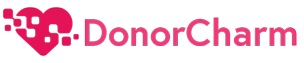1. Begin by clicking on the Auctions tab in your menu. This will take you to a list of all available auctions.

2. Identify the specific auction you wish to work with. In this example, the auction is named LIVE AUCTION 2024.

3. Once you’ve located the auction, scroll to the far right of the page to find additional options.

4. Click on Items & Winners. This will open a detailed view of the auction’s items.

5. Scroll through the list of items in the auction to locate the specific item you want to process.

6. Similar to the previous step, move to the far-right section of the page. Here, you will find an option to create a manual purchase.

7. Select the Create Bid option to start the process. This action allows you to manually enter purchase details for the selected auction item.

8. If the donor is new and has not donated through this platform before, you will need to manually enter their details into the system.

9. If the donor is already in the system, you can easily locate their details. Under the Donor Options section, select Use Existing Donor. This option allows you to search for a donor who has previously contributed.

10. You can find the donor by typing their name or entering the last four digits of their phone number. The system will pull up matching records for you to select from.

11. Once you’ve found the correct donor in the system, click on their name to select them as the purchaser.

12. Enter the amount associated with the manual purchase. This is the amount the donor is contributing for the selected auction item.

13. Click the Submit button to finalize the manual purchase. This will save the entry and associate the purchase with the selected donor and auction item.