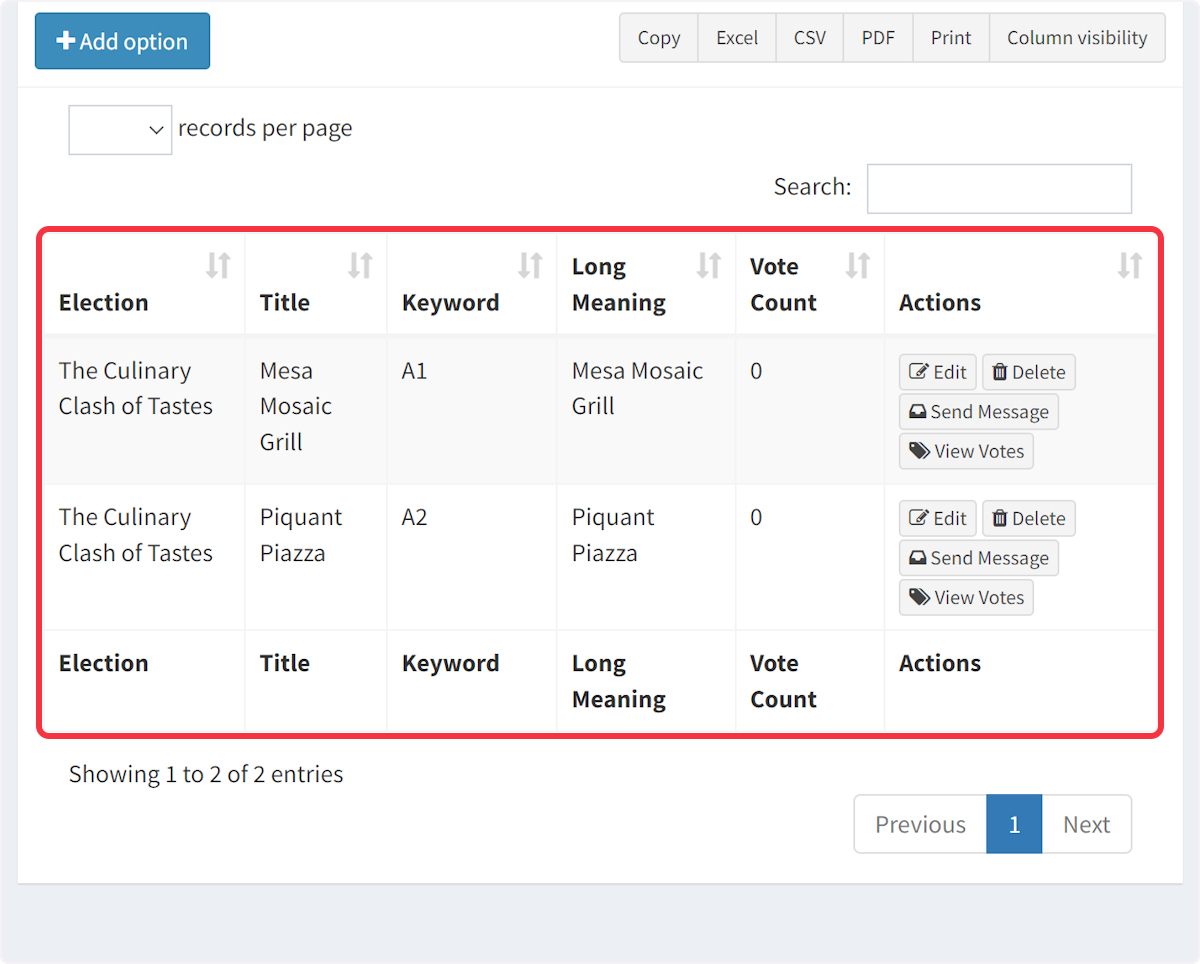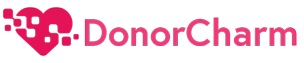1. Log in and head over to your Dashboard.
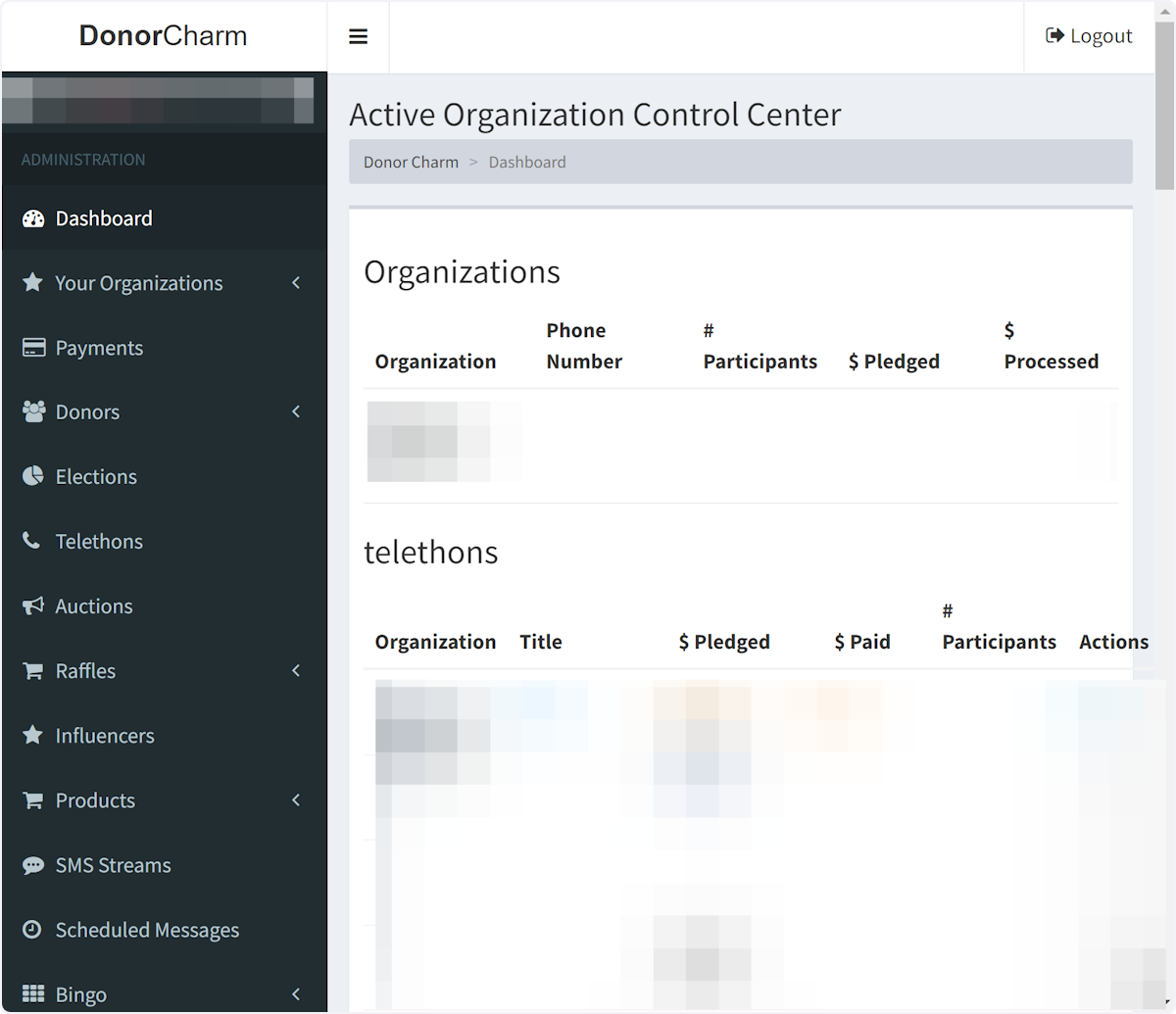
2. Click “Elections” in the main menu.
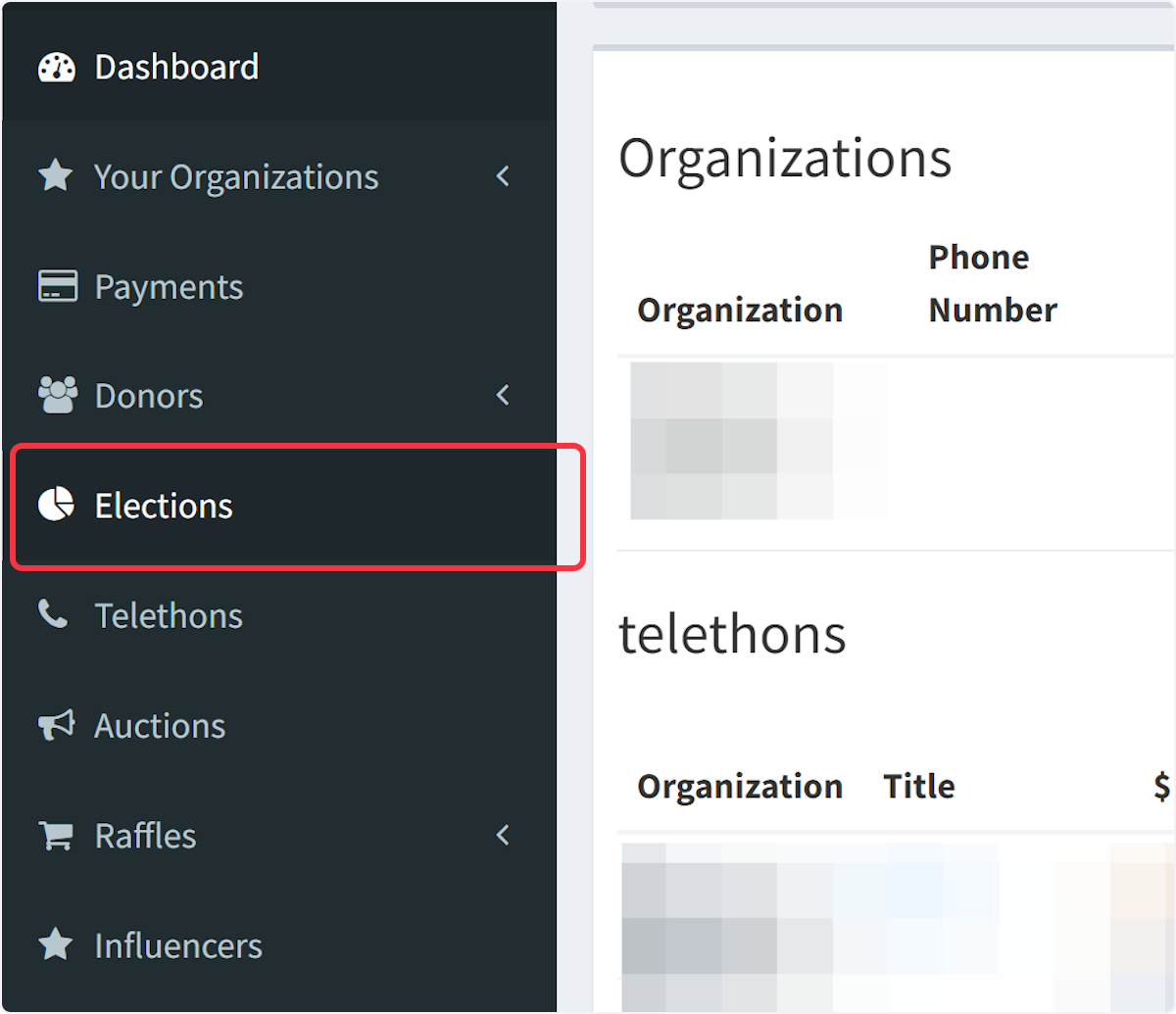
3. Click on “Add Election” to initiate the creation process.
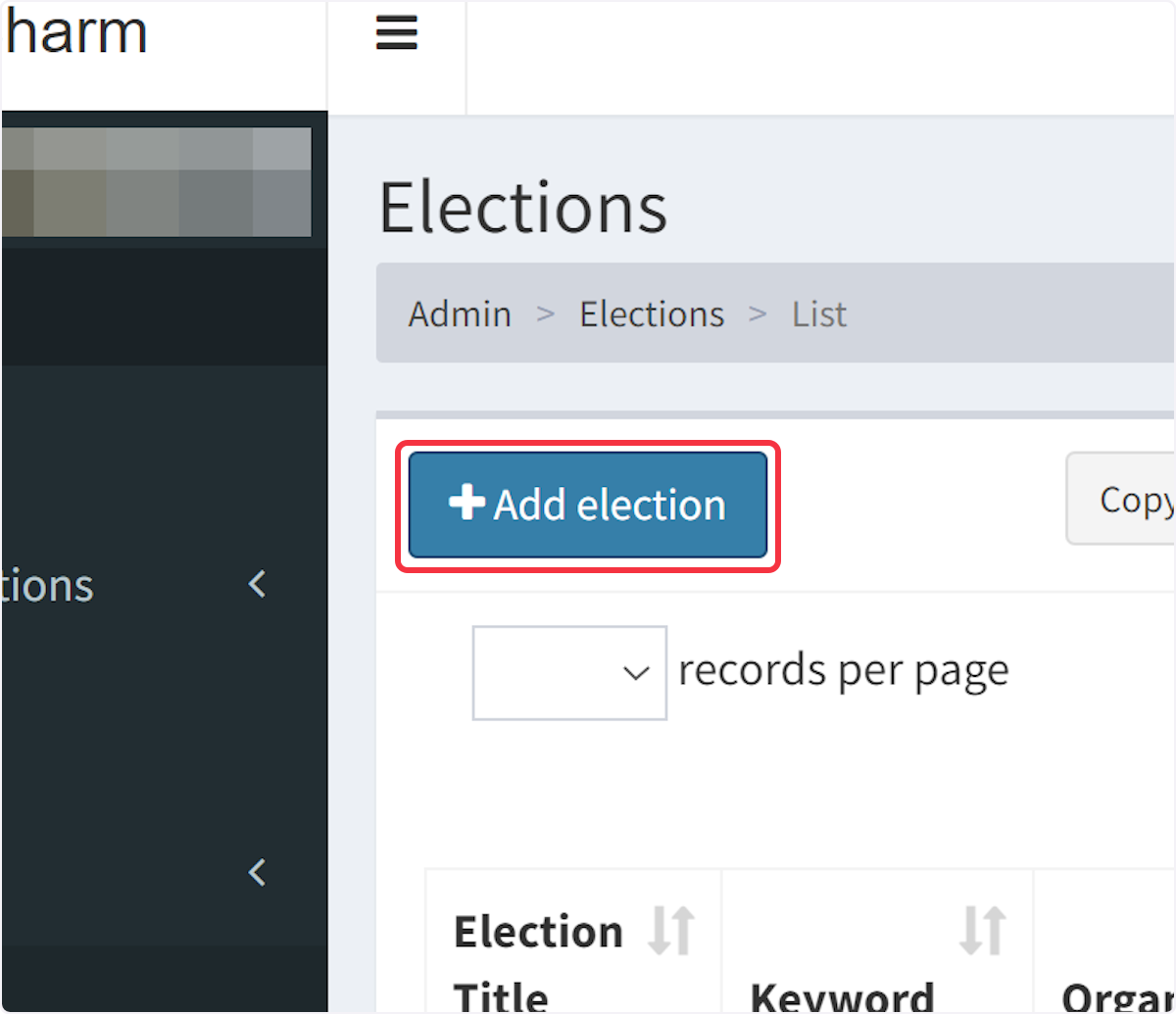
4. Provide a title for your election.
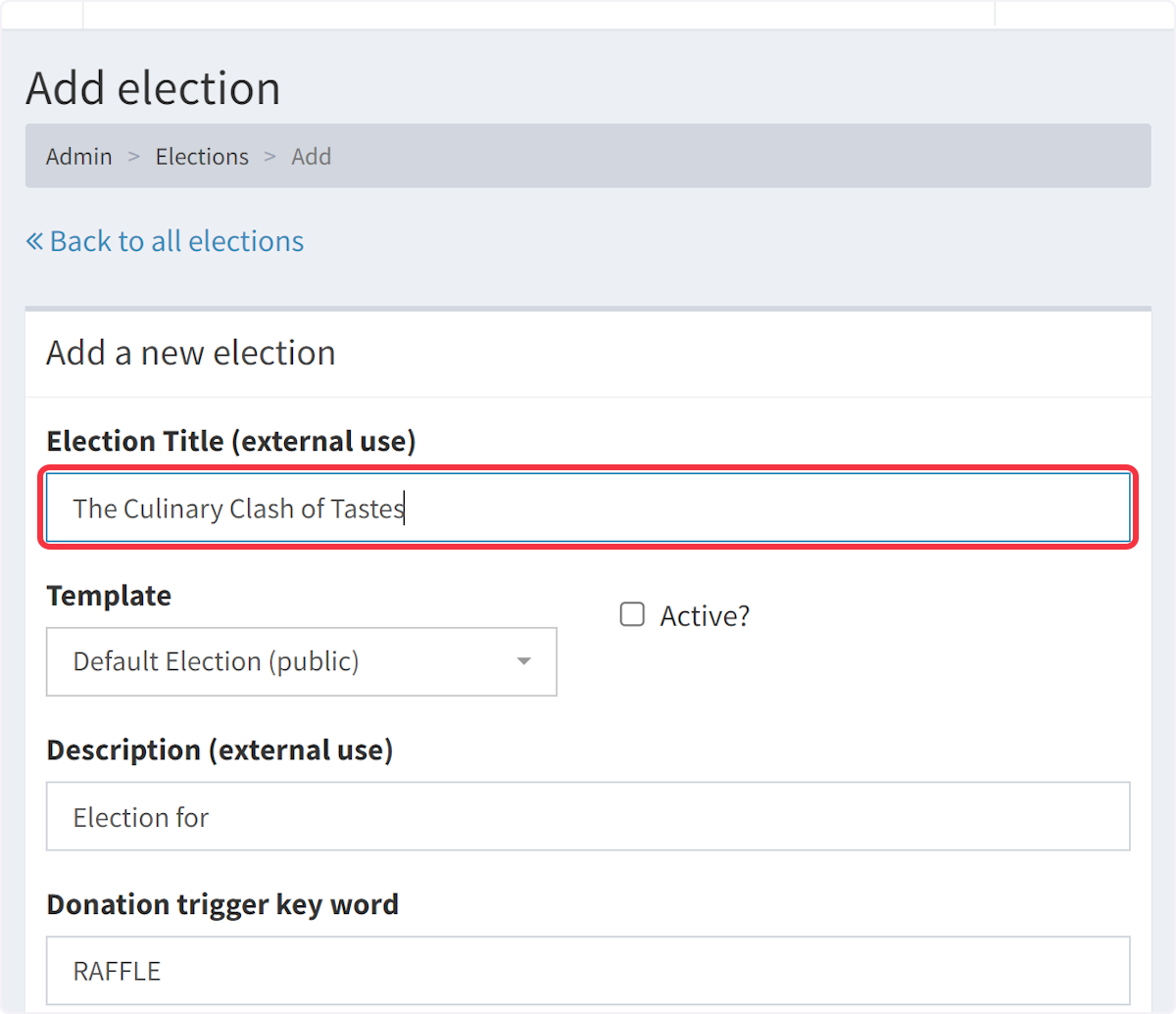
5. Activate the election by clicking the checkbox.
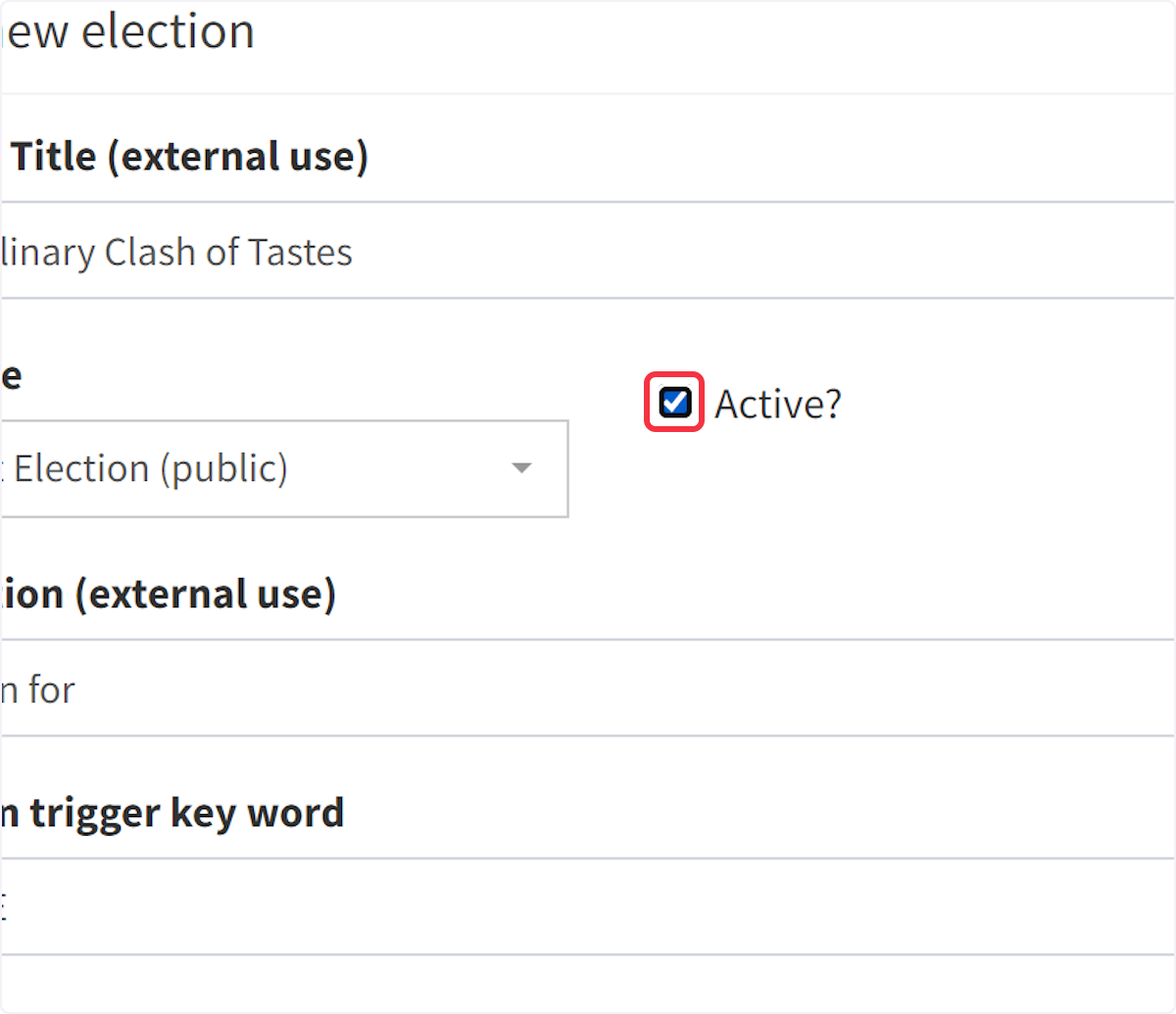
6. Enter a brief description for the election.
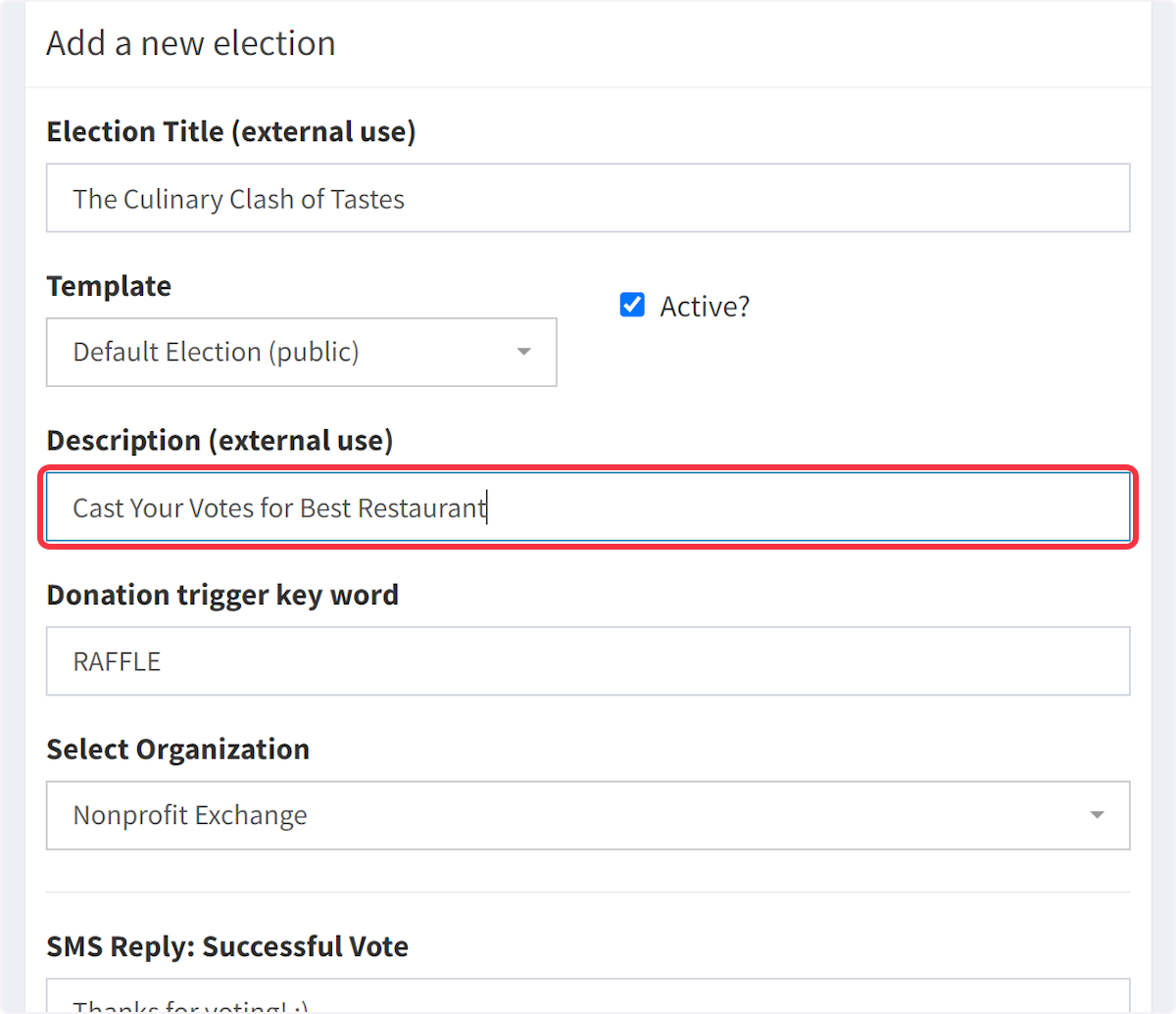
7. Add a Donation Trigger Keyword.
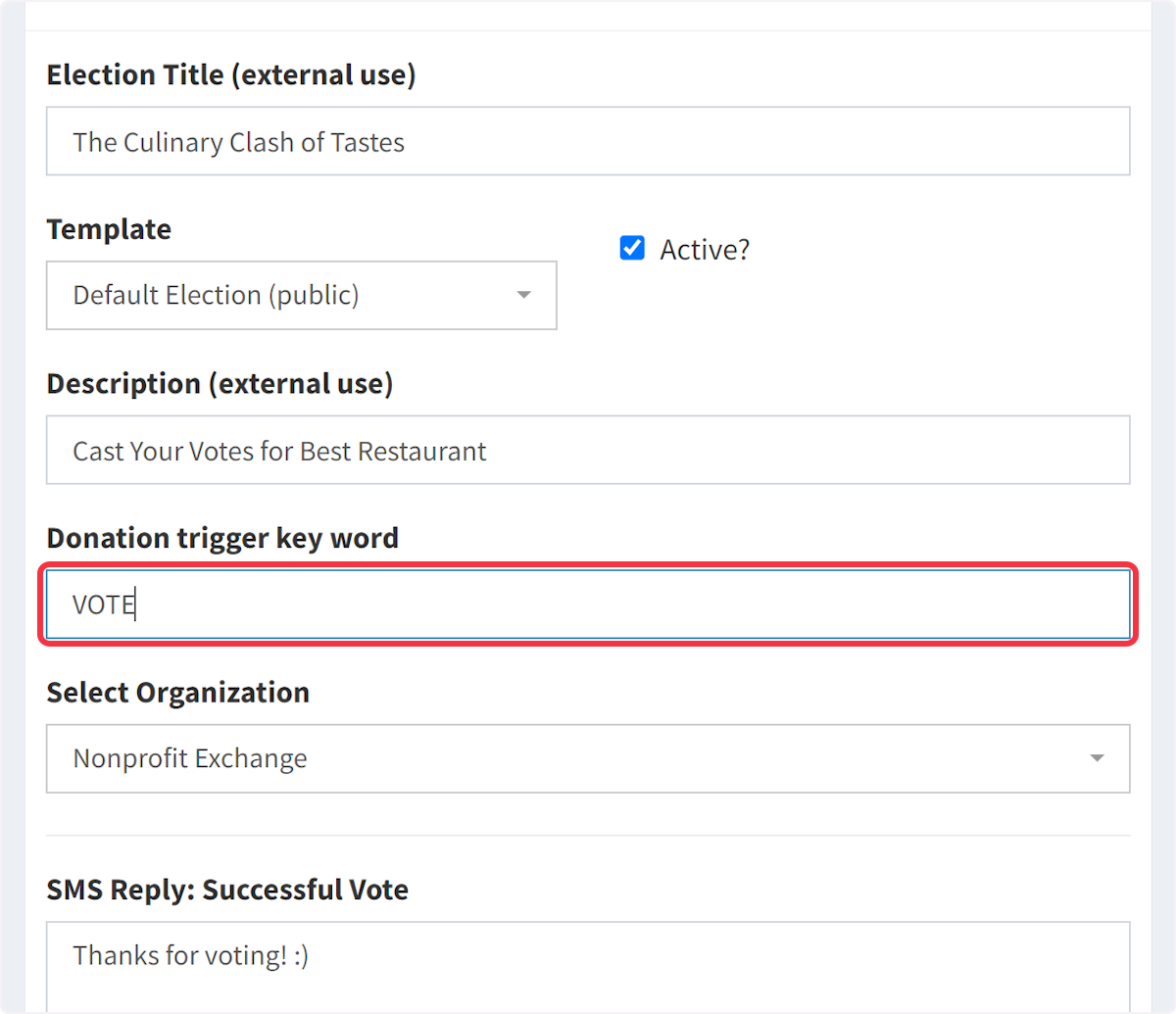
8. Choose the relevant organization from the available options.
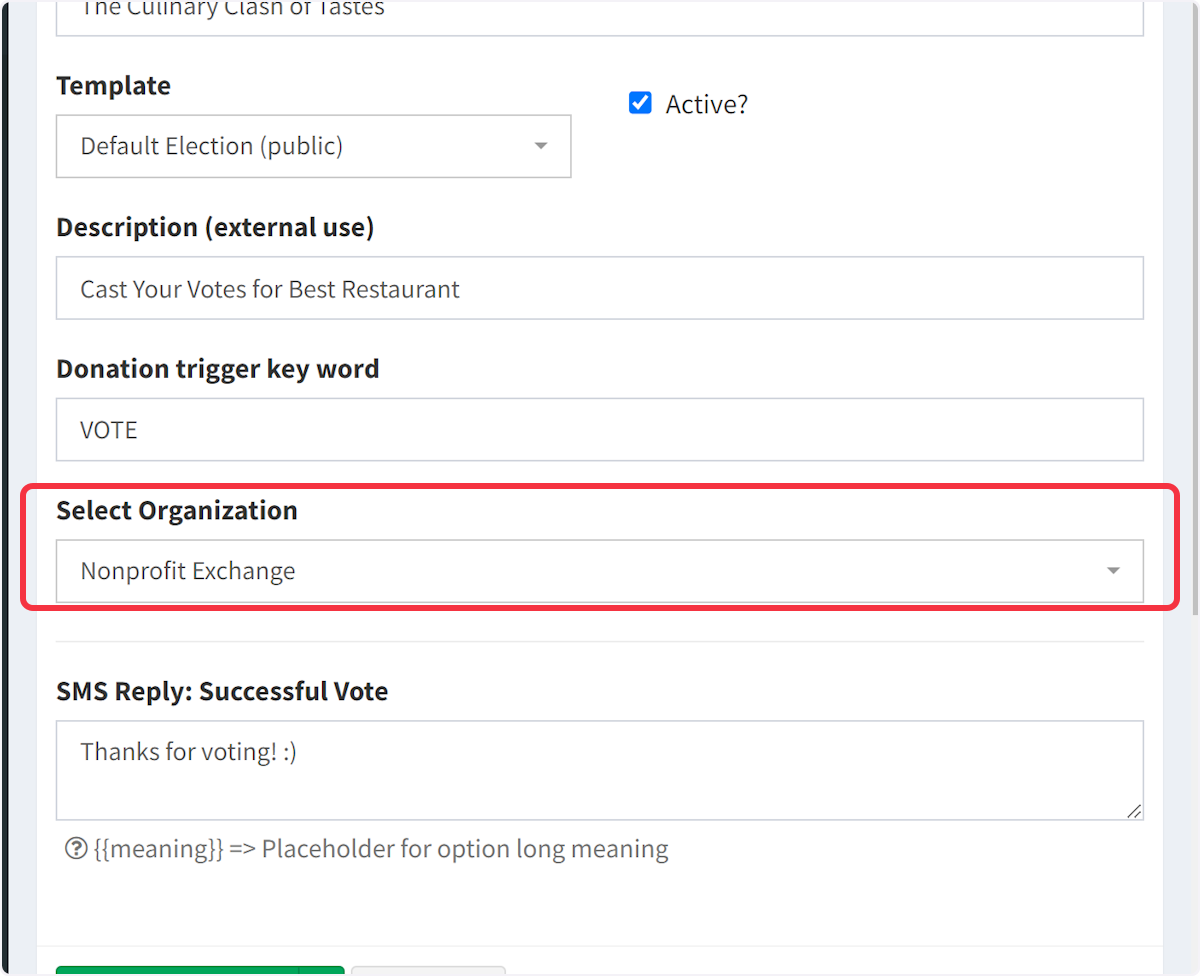
9. Under “SMS Reply: Success Vote,” type in a message that voters will receive upon successfully casting their vote.
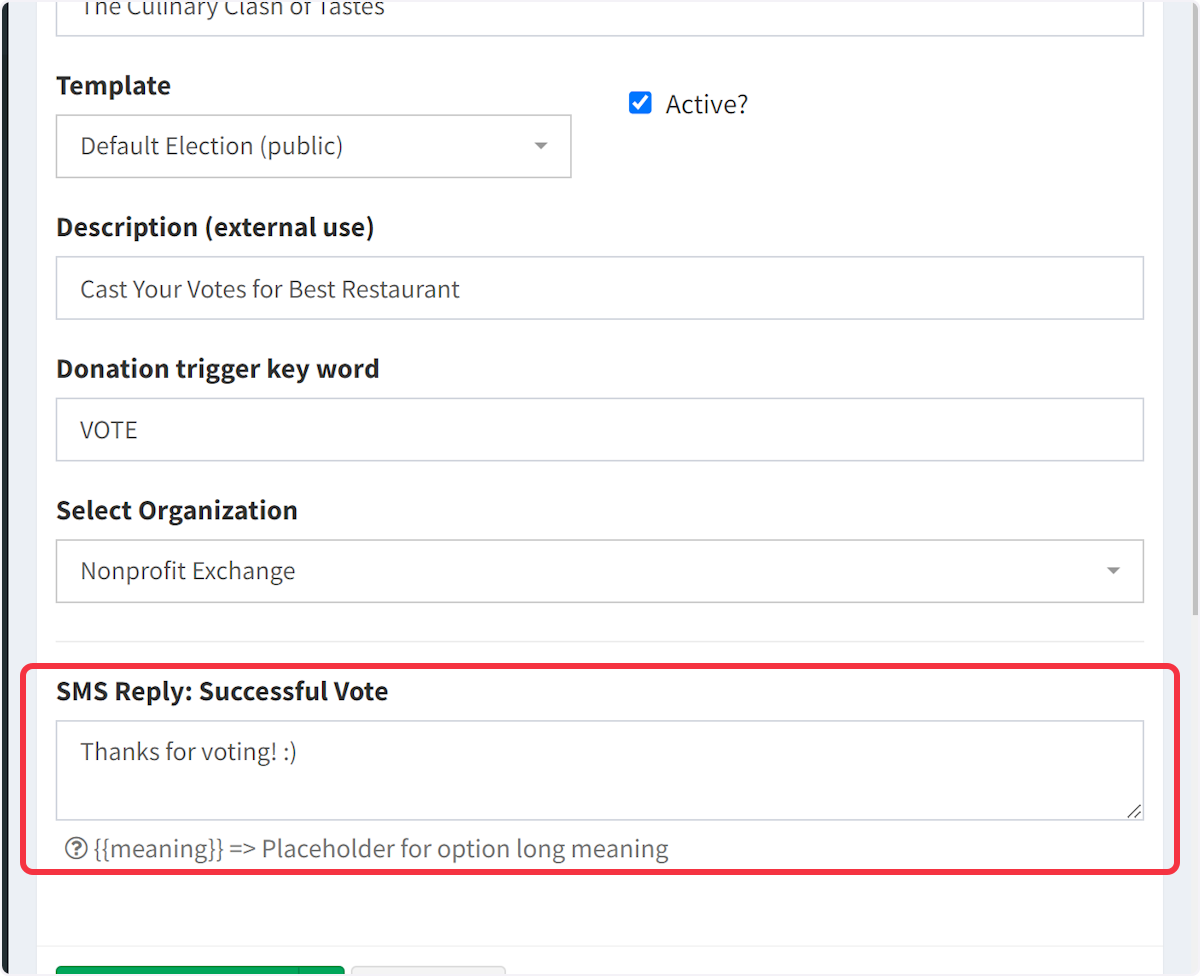
10. Save your progress by clicking “Save & Back.”
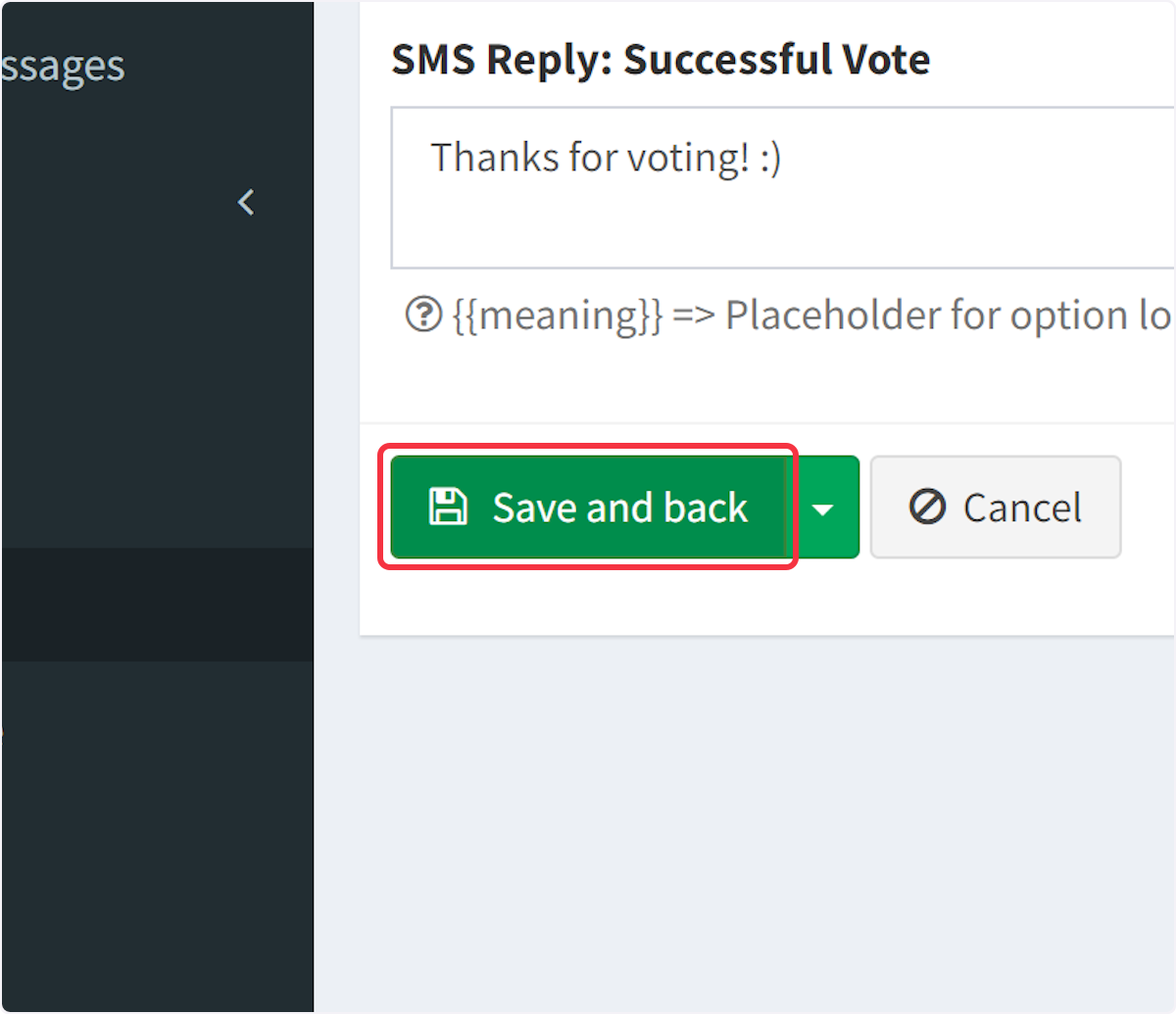
11. Return to the Elections page where your newly created election will be displayed.
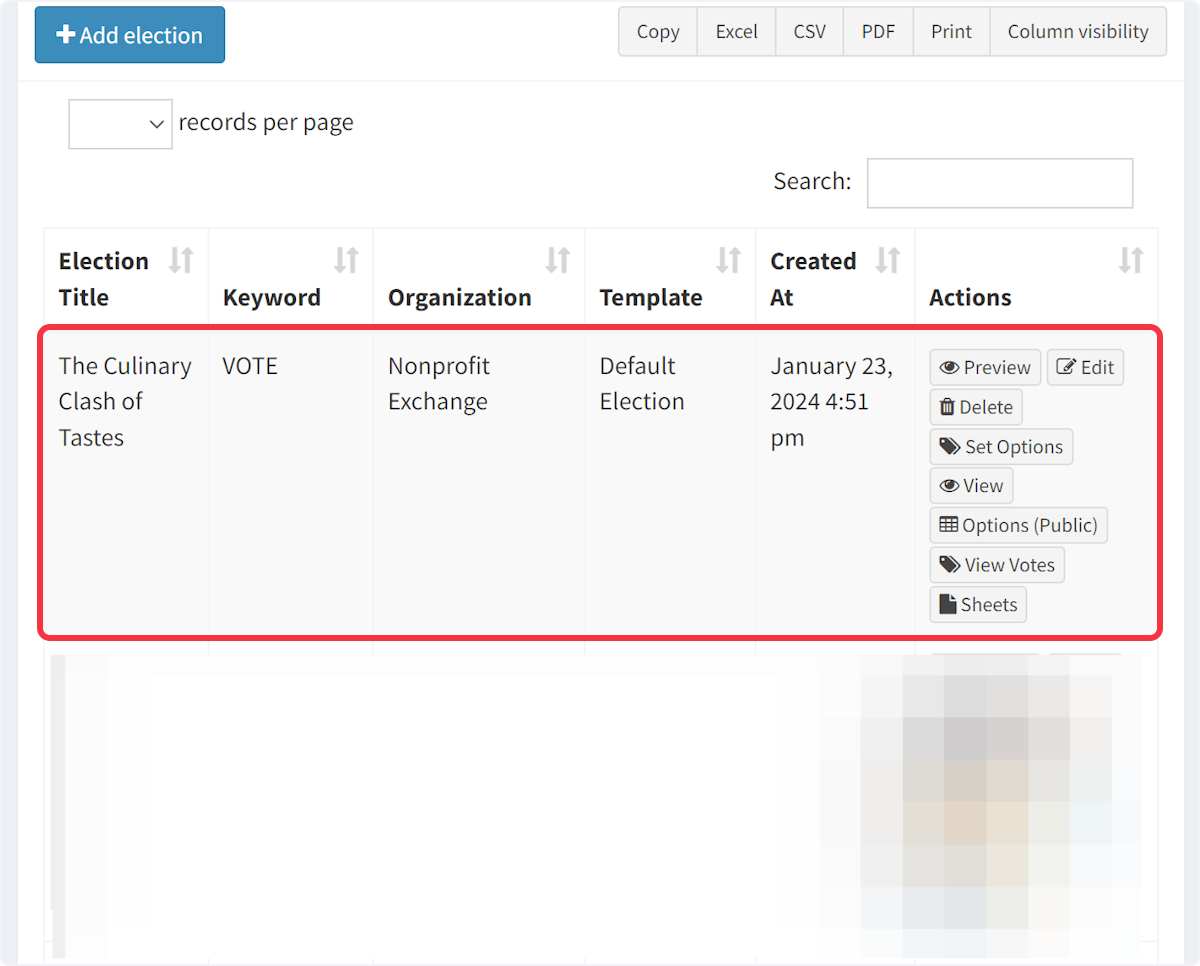
12. To add voting options, navigate to “Set Options.”
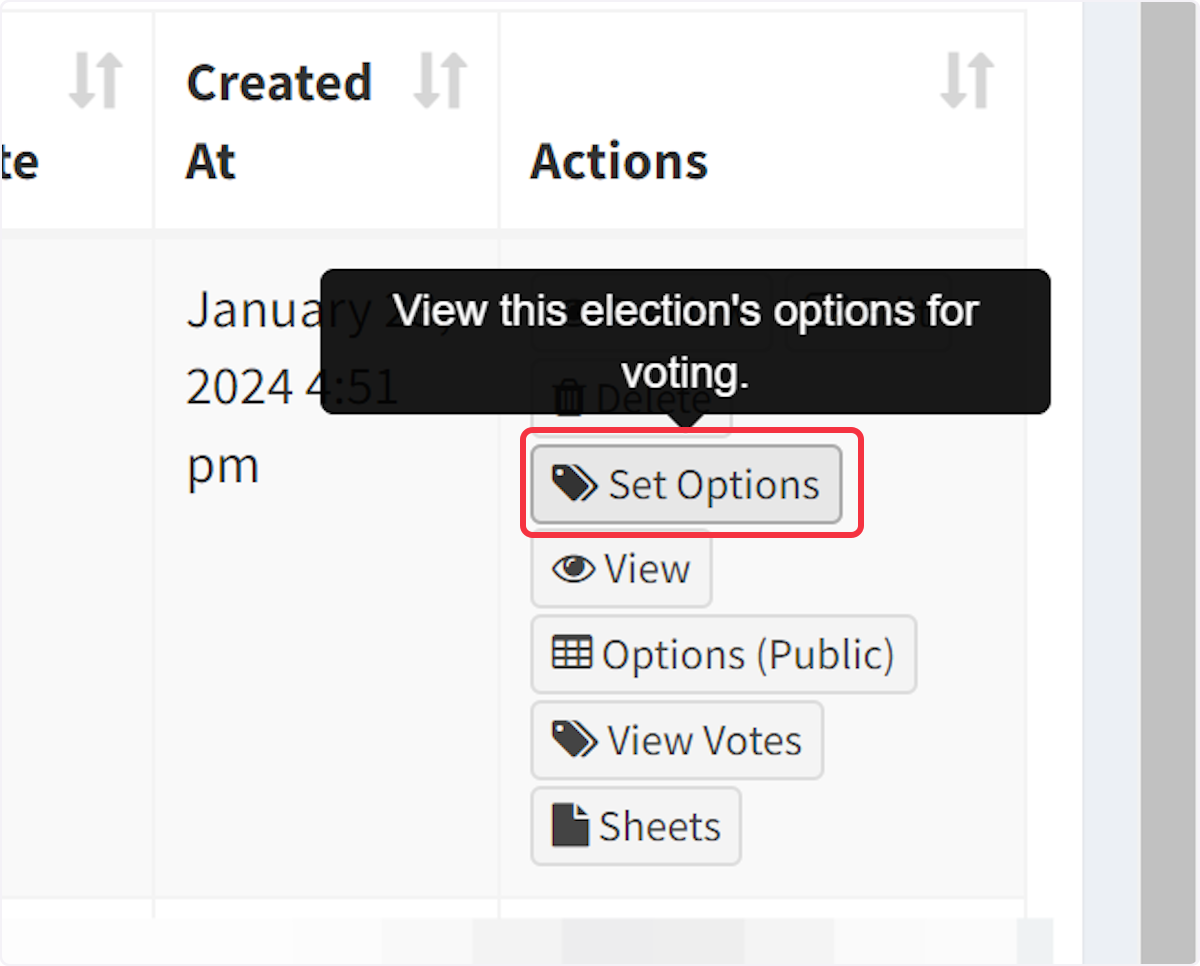
13. Choose “Add Options” to begin entering individual voting choices.
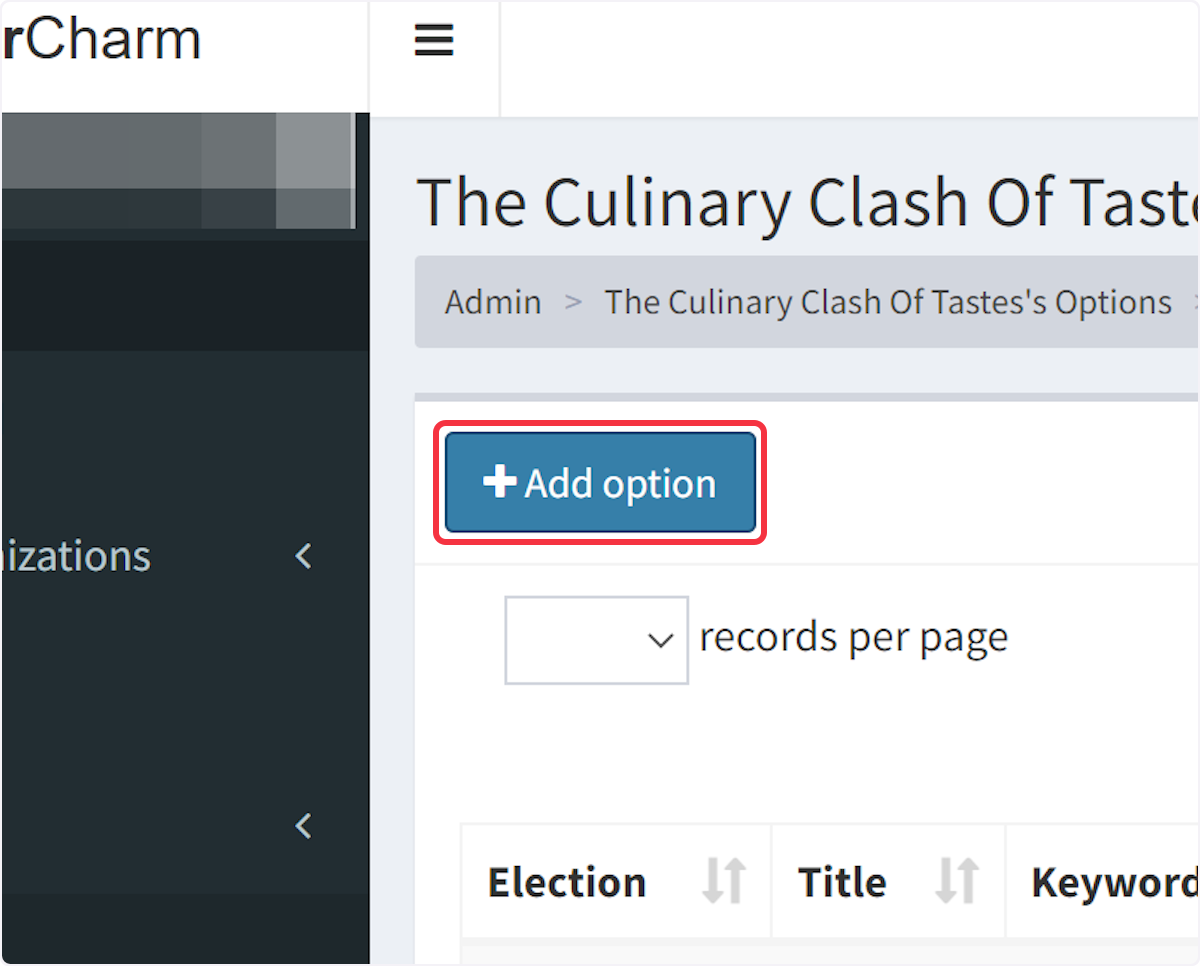
14. Add the Title for the option.
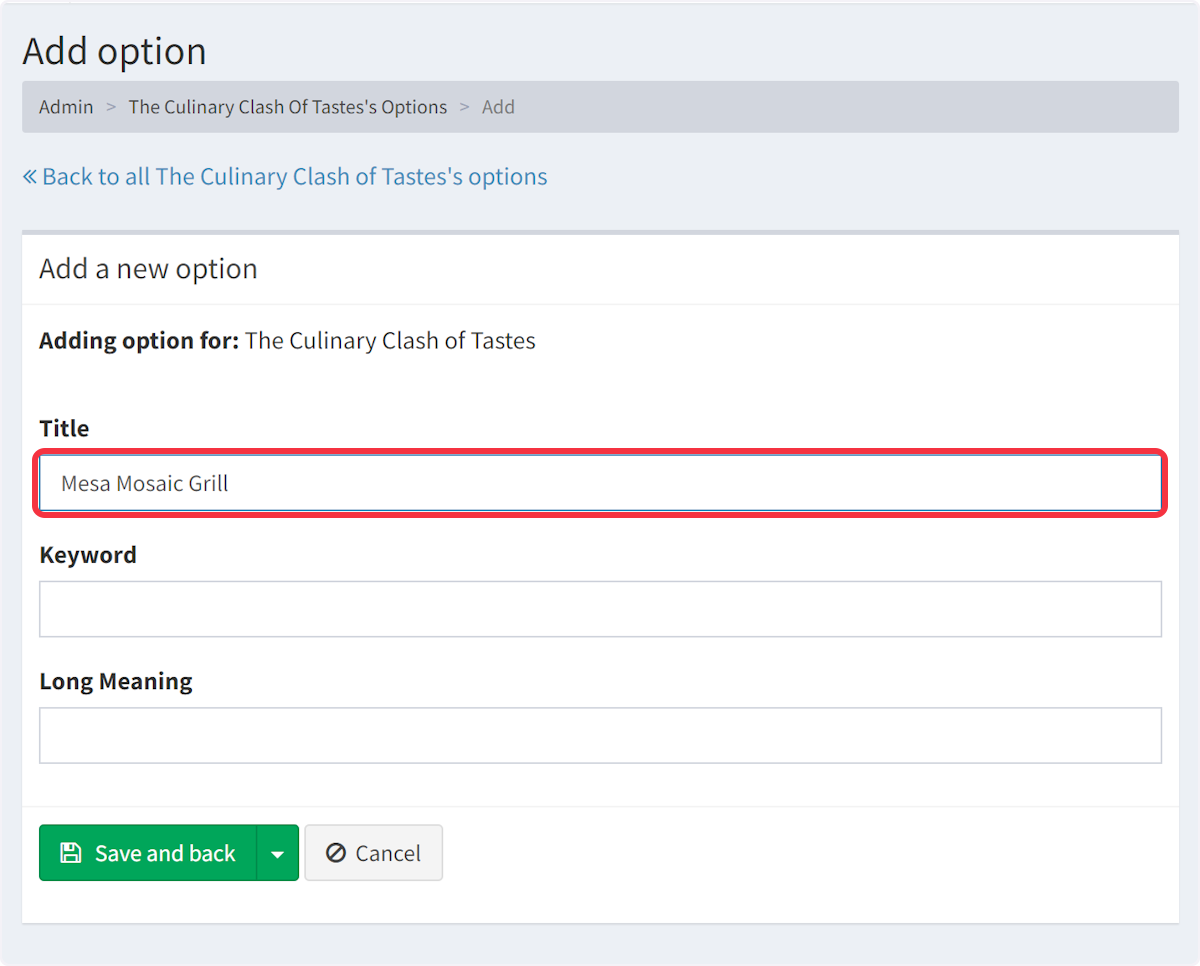
15. Allocate a keyword to each option.
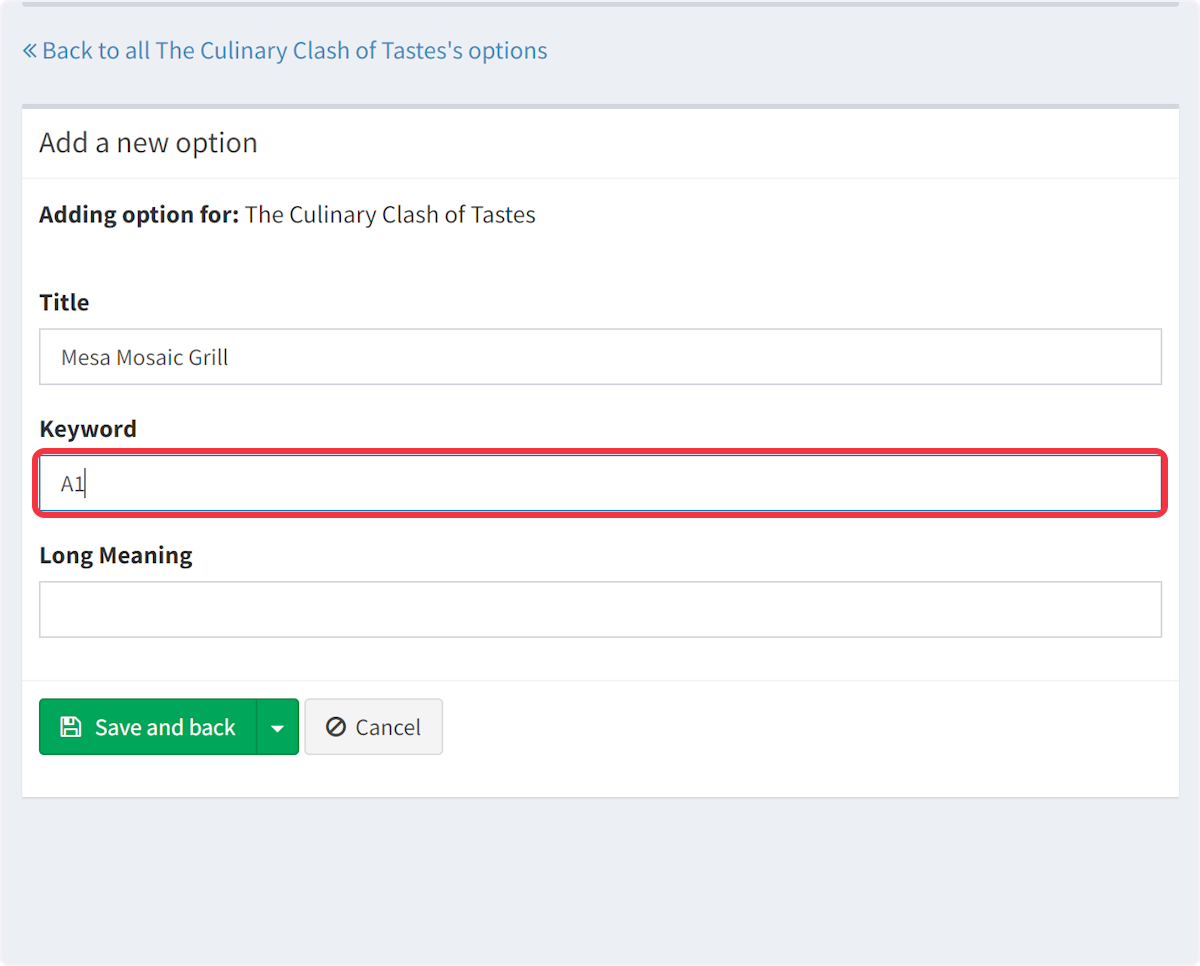
16. For the Long Meaning, add what you put in the Title for consistency.
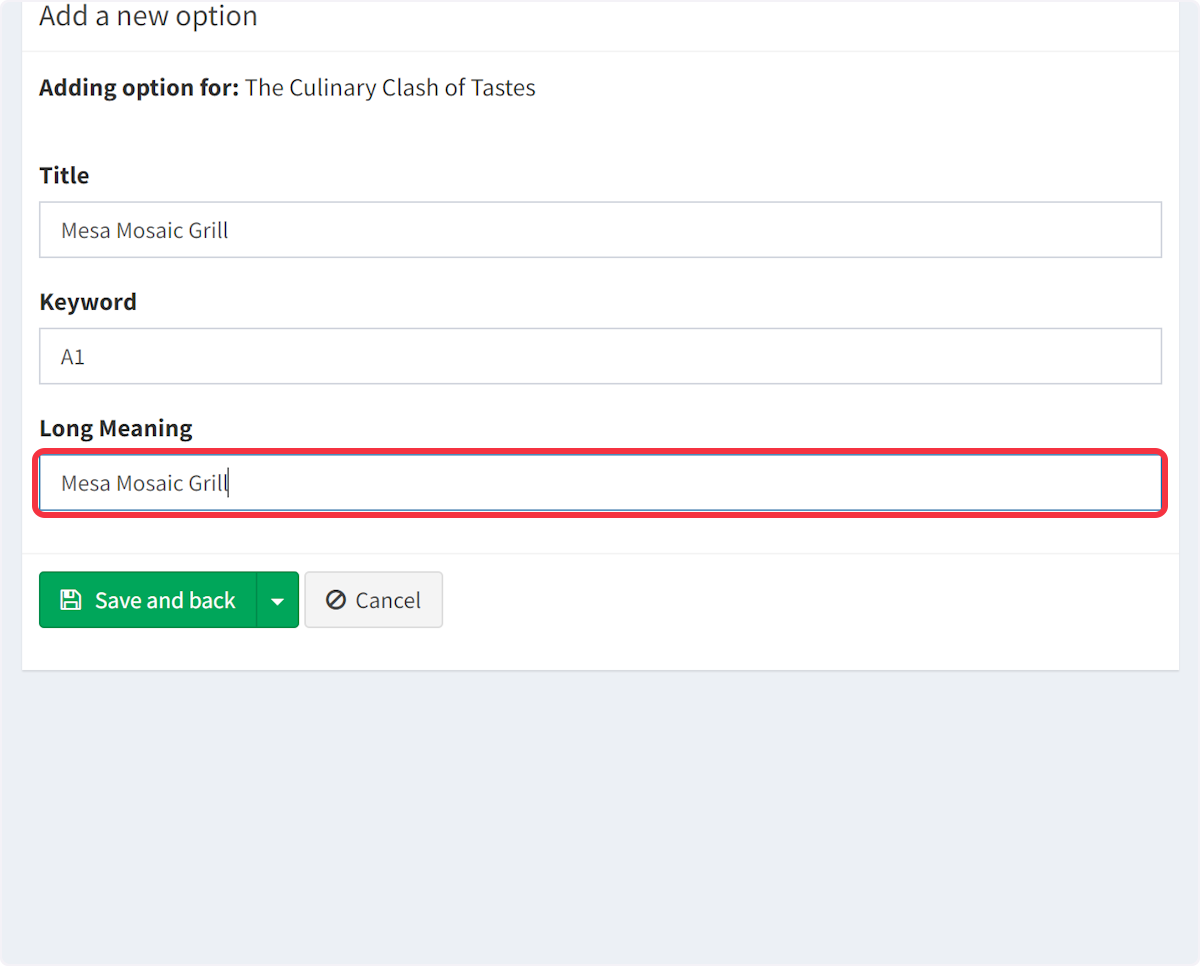
17. Click “Save and Back.”
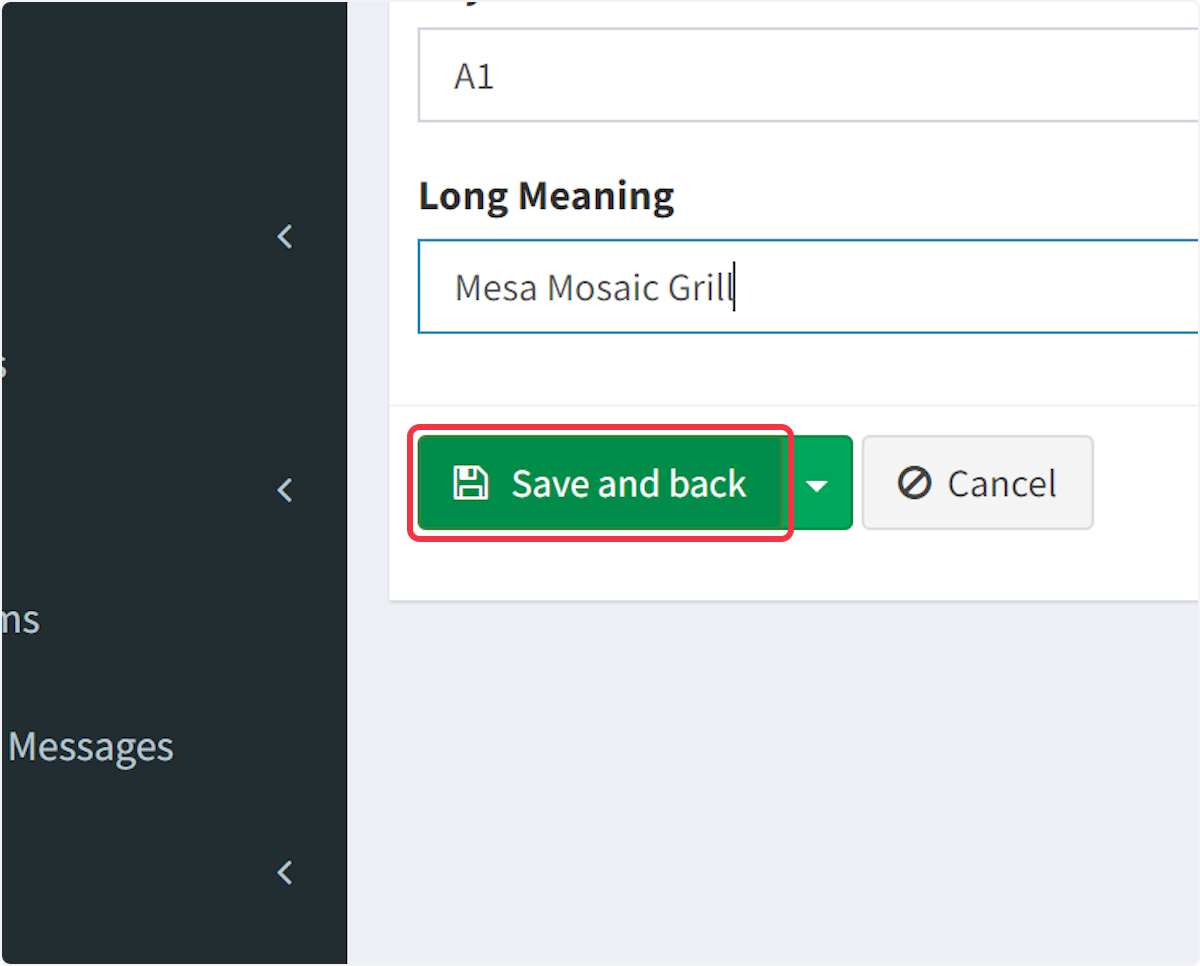
18. You’re all set! Your election is good to go, and you can manage it from the Elections page.