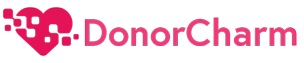2. Type in your registered email address associated with your DonorCharm account in the designated field.

3. Now, enter your account password in the password field.

4. After entering your login credentials, click on the “Login” button to proceed.

5. Upon successful login, you will be redirected to your personalized Dashboard. Here, you can access various features and information related to your DonorCharm account.

6. Click on the “Settings” option to access the settings page.

7. Locate the “Timezone” section on the Settings page. This is where you can adjust and update your time zone settings.

8. To update your time zone, click on the “Edit” button next to the time zone section.

9. A dropdown will appear, allowing you to select or enter your desired time zone.

10. After selecting the time zone, click on the “Submit” button to save your time zone choice.

11. The system will process your request, and once the changes are saved, you will be directed back to the Settings page.